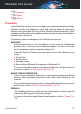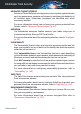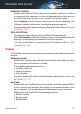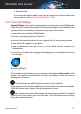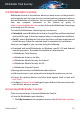User Manual
● File Vaults. Create vaults where to store your confidential and sensitive
documents.
● Open OneClick Optimizer. Free disk space, fix registry errors, and protect
your privacy by deleting files that may no longer be useful with a single
click of a button.
● Open Startup Optimizer. Decrease your system boot time by excepting
unnecessary apps from running at startup.
● Clean my device. Make room to new data by erasing unnecessary files.
To start protecting additional devices with Bitdefender:
1. Click Install on another device.
You are redirected to the Bitdefender account webpage. Make sure that
you are logged in with your credentials.
2. Click SEND DOWNLOAD LINK in the window that appears.
3. Type an email address in the corresponding field, and click SEND EMAIL.
Note that the generated download link is valid for the next 24 hours only.
If the link expires, you will have to generate a new one by following the
same steps.
On the device you want to install Bitdefender check the email account
that you typed in, and then press the corresponding download button.
Depending on your choice, the following Bitdefender products will be installed:
● Bitdefender Total Security on Windows-based devices.
● Bitdefender Antivirus for Mac on macOS-based devices.
● Bitdefender Mobile Security on Android-based devices.
● Bitdefender Mobile Security on iOS-based devices.
● Bitdefender Parental Control on macOS, iOS and Android-based devices.
2.2.4. The Bitdefender sections
The Bitdefender product comes with three sections divided into useful
features to help you stay protected while you work, surf the web or perform
online payments, improve the speed of your system and many more.
Whenever you want to access the features for a specific section or to start
configuring your product, access the following icons located on the navigation
menu on the Bitdefender interface:
Getting started 22
Bitdefender Total Security