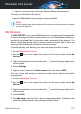User Manual
6. Tap ADD to save the profile.
7. Select the desired owner from the Device owner list, then tap ASSIGN.
For more remote actions and information regarding your Bitdefender product
on a specific device, select the desired device card.
Once you select a device card, the following tabs are available:
● Dashboard. In this window you can view details about the selected device,
check its protection status, the status of Bitdefender VPN and how many
threats have been blocked in the last seven days. The protection status
can be green, when there is no issue affecting your device, yellow when
the device needs your attention or red when the device is at risk. When
there are issues affecting your device, tap the drop-down arrow in the
upper status area to find out more details. From here you can manually
fix issues that are affecting the security of your devices.
● Protection. From this window you can remotely run a Scan on your device.
Tap the SCAN button to start the process. You can also check when the
last scan was performed on the device and a report of the latest scan with
the most important information is available.
● Anti-Theft. In case you misplaced your device, with the Anti-Theft feature
you can locate it and take remote actions. Tap LOCATE to find out the
position of the device. The last known position will be displayed, along
with the time and date. For more details about this feature, refer to
“Anti-Theft Features” (p. 272).
My Subscriptions
The Bitdefender Central platform gives you the possibility to easily manage
the subscriptions you have for all your devices.
Check available subscriptions
To check your available subscriptions:
1. Access Bitdefender Central.
2. Tap the icon in the upper-left corner of the screen, then select My
Subscriptions.
Here you have information about the availability of the subscriptions you
own and the number of devices using each of them.
Bitdefender Central 288
Bitdefender Total Security