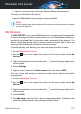User Manual
3. Log in to your account using your email address and password.
● From your Android or iOS device:
Open the Bitdefender Central app you have installed.
Note
In this material you are provided with the options and instructions available
on the web platform.
My Devices
The MY DEVICES area in your Bitdefender account gives you the possibility
to install, manage and take remote actions on your Bitdefender product on
any device, provided that it is turned on and connected to the internet. The
device cards display the device name, protection status and if there are
security risks affecting the protection of your devices.
To easily identify your devices, you can customize the device name:
1. Access Bitdefender Central.
2. Tap the icon in the upper-left corner of the screen, then select My
Devices.
3. Tap the desired device card, and then the icon in the upper-right corner
of the screen.
4. Select Settings.
5. Type in a new name in the Device name field, then select SAVE.
You can create and assign an owner to each of your devices for better
management:
1. Access Bitdefender Central.
2. Tap the icon in the upper-left corner of the screen, then select My
Devices.
3. Tap the desired device card, and then the icon in the upper-right corner
of the screen.
4. Select Profile.
5. Tap Add owner, and then fill in the corresponding fields. Customize the
profile by adding a photo and selecting a date of birth.
Bitdefender Central 287
Bitdefender Total Security