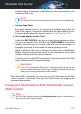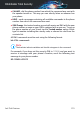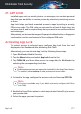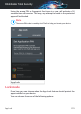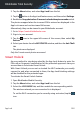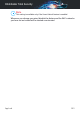User Manual
● Lock every time - the PIN code or fingerprint you have set up, will have to
be used each time you access the locked apps.
● Unlock until screen off - the access to your apps will be valid until the
screen turns off.
● Allow a brief exit - you can exit and access again your unlocked apps within
30 seconds.
● Activate Smart Unlock - when enabled and connected to a network set as
trusted, the other settings are unavailable. This means no PIN or fingerprint
confirmation is needed when accessing the locked apps.
App Lock Settings
Tap the button in the App Lock feature menu, then select Settings for an
advanced configuration of your App Lock.
In App Lock Settings you can do the following:
● Activate Snap Photo when three incorrect unlock attempts are made.
● Lock notifications for newly installed apps.
● Change your PIN code.
Snap Photo
With Bitdefender Snap Photo you can catch your friends or relatives on the
hop. This way you can educate their curious eyes to not look through your
personal files or the apps you use.
The feature works easy: each time the PIN code or fingerprint confirmation
you set to protect your apps is entered wrong three times in a row, a photo
is taken using the front camera. The photo is saved together with the
time-stamp and reason, and can be seen when you open Bitdefender Mobile
Security and access the App Lock feature.
Note
This feature is available only for phones that have a front camera.
To configure the Snap Photo feature:
1. Open Bitdefender Mobile Security.
App Lock 279
Bitdefender Total Security