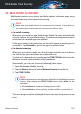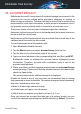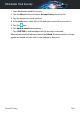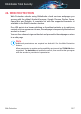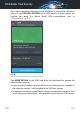User Manual
23. ACCOUNT PRIVACY
Bitdefender Account Privacy detects if any data leakage has occurred in the
accounts you use for making online payments, shopping, or signing in
different apps or websites. The data that may be stored into an account can
be passwords, credit card information, or bank account information, and, if
not properly secured, identity theft or invasion to privacy may occur.
The privacy status of an account is displayed right after validation.
Automatic rechecks are set to run in the background, but manual scans can
be run as well on a daily basis.
Notifications will be displayed each time new leaks that include any of the
validated email accounts are discovered.
To start keeping personal information safe:
1. Open Bitdefender Mobile Security.
2. Tap the Menu button and select Account Privacy from the list.
3. Tap the blue circle in the bottom right of the screen.
4. Type your email address in the corresponding field, and then tap NEXT.
Bitdefender needs to validate this account before displaying private
information. Therefore, an email with a validation code is sent to the
provided email address.
5. Check your inbox, and then type the received code in the Account Privacy
area of your app. If you cannot find the validation email in the Inbox folder,
check the Spam folder.
The privacy status of the validated account is displayed.
If leaks are found in any of your accounts, we recommend you to change
their password as soon as possible. To create a strong and secure password,
take into consideration these tips:
● Make it at least eight characters long.
● Include lower and upper case characters.
● Add at least one number or symbol, such as #, @, % or !.
Once you secured an account that was part of a privacy breach, you can
confirm the changes by marking the identified leak(s) as Solved. To do this:
Account Privacy 265
Bitdefender Total Security