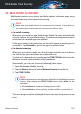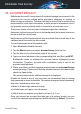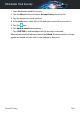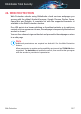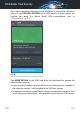User Manual
22. MALWARE SCANNER
Bitdefender protects your device and data against malicious apps using
on-install scanning and on-demand scanning.
Note
Make sure your mobile device is connected to the internet. If your device is
not connected to the internet, the scan process will not start.
● On-install scanning
Whenever you install an app, Bitdefender Mobile Security automatically
scans it using in-the-cloud technology. The same scanning process starts
each time the installed apps are updated.
If the app is found to be malicious, an alert will appear prompting you to
uninstall it. Tap Uninstall to go to that app's uninstall screen.
● On-demand scanning
Whenever you want to make sure that the apps installed on your device
are safe to use, you can initiate an on-demand scan.
To start an On-demand scan, simply tap the START SCAN button from the
Malware Scanner card available in the Dashboard.
Alternatively, you can run a scan by following these steps:
1. Open Bitdefender Mobile Security.
2. Tap the Menu button and select Malware Scanner from the list.
3. Tap START SCAN.
Note
Additional permissions are required on Android 6 for the Malware Scanner
feature. After tapping the START SCAN button, select Allow for the
following:
● Allow Antivirus to make and manage phone calls?
● Allow Antivirus to access photos, media, and files on your device?
The scan progress will be displayed and you can stop the process at any
time.
Malware Scanner 262
Bitdefender Total Security