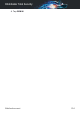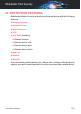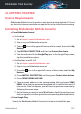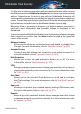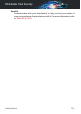User Manual
Note
Bitdefender does not get access to any confidential information such as the
password of the account you use to log in, or the personal information of your
friends and contacts.
Configure protection
Once you successfully sign in to the app, the Configure protection window
appears. To secure your device, we recommend you to go through these
steps:
● Subscription status. To be protected by Bitdefender Mobile Security, you
must activate your product with a subscription, which specifies how long
you may use the product. As soon as it expires, the app stops performing
its functions and protecting your device.
If you have an activation code, tap I HAVE A CODE, and then tap ACTIVATE.
If you have signed in with a new Bitdefender account and have no
activation code, you can use the product for 14 days, free of charge.
● Web Protection. If your device requires Accessibility to activate Web
Protection, tap ACTIVATE. You are redirected to the Accessibility menu.
Tap Bitdefender Mobile Security, and then turn on the corresponding
switch.
● Malware Scanner. Run a one-time scan to make sure that your device is
free from threats. To initiate the scan process, tap SCAN NOW.
As soon as the scanning process begins, the dashboard appears. Here
you can see the security status of your device.
Dashboard
Tap the Bitdefender Mobile Security icon in your device's app drawer to open
the app interface.
The Dashboard offers information about the security status of your device
and through Autopilot helps you to improve your device security by giving
you features recommendations.
The status card at the top of the window informs you about the device's
security status using explicit messages and suggestive colors. If Bitdefender
Mobile Security has no warnings, the status card is green. When a security
issue has been detected, the status card changes its color into red.
Getting Started 259
Bitdefender Total Security