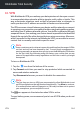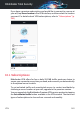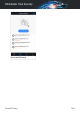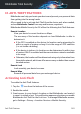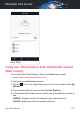User Manual
4. The first time you enable the Anti-Theft feature on your device, you are
also required to install a MDM (Mobile Device Management) profile.
Therefore, continue with these steps:
a. Tap Allow to be redirected to the Settings area.
b. Tap Install to install the MDM (Mobile Device Management) profile that
Bitdefender needs to continue the activation process.
If a PIN code has been set to protect your smartphone, you are required
to use it.
c. Read the information related to the CA Root Certificate and Mobile
Device Management.
d. If you agree to the outlined terms, tap Install.
e. Tap Trust in the Remote Management alert, and then Done to close the
window.
Note
If the installation of the current Bitdefender MDM profile fails, an older MDM
profile may be already installed and has to be removed. Therefore, go to
Settings > General > Device Management > Bitdefender. Select the detected
profile, and then tap Remove Management. If a PIN code has been set to
protect your smartphone, you are required to use it. Tap again Remove
Management to confirm your choice. Try again to activate Anti-Theft. If the
issue persists, send an email to our team at bdios@bitdefender.com.
Anti-Theft Features 250
Bitdefender Total Security