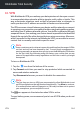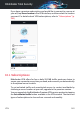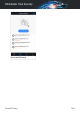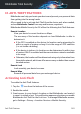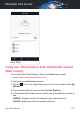User Manual
Dashboard
Tap the Bitdefender Mobile Security for iOS icon in your device's app drawer
to open the application interface.
The first time you access the app, you are prompted to allow Bitdefender to
send you notifications. Tap Allow to stay informed each time Bitdefender
has to communicate you something relevant to your app. To manage
Bitdefender notifications, go to Settings > Notifications > Mobile Security.
To get access to the information you need, tap the corresponding icon from
the bottom of the screen.
VPN
Encrypts internet communication, helping you maintain your privacy no
matter what network you are connected to. For more information, refer
to “VPN” (p. 244).
Account Privacy
Find out whether your email accounts have been leaked or not. For more
information, refer to “Account Privacy” (p. 247).
Anti-Theft
Locate and lock your device to prevent your personal data from getting
into the wrong hands. For more information, refer to “Anti-Theft Features”
(p. 249).
To see additional options, tap the icon on your device while in the
application's home screen. The following options appear:
● Restore purchases - from here you can make restore to the Premium VPN
subscription you have purchased through your iTunes account.
● Getting started - from here you can put on the quick product tour.
● Feedback - from here you can launch the default email client to send us
your feedback about the app.
● App info - from here, you have access to information about the installed
version and to Subscription Agreement, Privacy Policy, and Open-source
licenses compliances.
Getting Started 243
Bitdefender Total Security