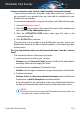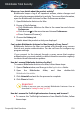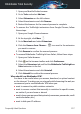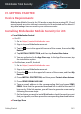User Manual
Where can I see details about the product activity?
Bitdefender keeps a log of all important actions, status changes and
other critical messages related to its activity. To access this information,
open the Bitdefender Antivirus for Mac Preferences window:
1. Open Bitdefender Antivirus for Mac.
2. Do any of the following:
● Click Bitdefender Antivirus for Mac in the menu bar and choose
Preferences.
● Click the icon in the menu bar and choose Preferences..
● Press Command-Comma(,).
3. Choose the History tab.
Details about the product activity are displayed.
Can I update Bitdefender Antivirus for Mac through a Proxy Server?
Bitdefender Antivirus for Mac can update only through proxy servers
that do not require authentication. You do not have to configure any
program settings.
If you connect to the internet through a proxy server that requires
authentication, you must switch to a direct internet connection regularly
to obtain threat information updates.
How do I remove Bitdefender Antivirus for Mac?
To remove Bitdefender Antivirus for Mac, follow these steps:
1. Open a Finder window, and then go to the Applications folder.
2. Open the Bitdefender folder, and then double-click
BitdefenderUninstaller.
3. Click Uninstall and wait for the process to complete.
4. Click Close to finish.
Important
If there is an error, you can contact Bitdefender Customer Care as
described in “Asking for help” (p. 297).
How do I remove the TrafficLight extensions from my web browser?
● To remove the TrafficLight extensions from Mozilla Firefox, follow
these steps:
Frequently Asked Questions 236
Bitdefender Total Security