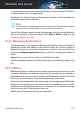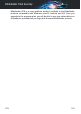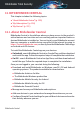User Manual
3. Click the ACTIVATION CODE button, then type the code in the
corresponding field.
4. Click ACTIVATE to continue.
The subscription is now activated.
To start installing the product on your devices, refer to “Installing Bitdefender
Antivirus for Mac” (p. 198).
12.3.2. Buy subscription
You can purchase a subscription directly from your Bitdefender account by
following these steps:
1. Access Bitdefender Central.
2. Click the icon located in the upper-left corner of the window, and then
select the My Subscriptions panel.
3. Click the Buy Now link. You are redirected to a webpage from where you
can make your purchase.
As soon as you finish the process, the availability of the subscription will be
visible in the lower-right corner of the product's main interface.
12.4. My Devices
The My Devices area in your Bitdefender account gives you the possibility
to install, manage and take remote actions on your Bitdefender product on
any device, provided that it is turned on and connected to the internet. The
device cards display the device name, protection status and if there are
security risks affecting the protection of your devices.
12.4.1. Customize your device
To easily identify your devices, you can customize the device name:
1. Access Bitdefender Central.
2. Select the My Devices panel.
3. Click the desired device card, and then the icon in the upper-right
corner of the screen.
4. Select Settings.
Bitdefender Central 231
Bitdefender Total Security