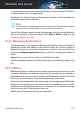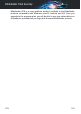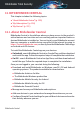User Manual
To avoid system slow down, we recommend you to add utmost 30 folders,
or save multiple files in a single folder.
By default, the folders Pictures, Documents, Desktop, and Downloads are
protected against threat attacks.
Note
Custom folders can be protected only for current users. External drives, system
and app files cannot be added to the protection environment.
You will be informed each time an unknown app with an unusual behavior
will try to modify the files you added. Click Allow or Block to add it to the
Managing Applications list.
10.4.1. Managing Applications
Those apps that try to change or delete protected files may be flagged as
potentially unsafe and added to the Blocked apps' list. If such an app is
blocked and you are sure that its behavior is normal, you can allow it by
clicking the Manage Applications button, and then changing its status to
Allow.
Apps that are set on Allow can be set on Blocked as well.
Use the drag&drop method or click the plus sign (+) to add more apps to the
list.
10.5. History
Bitdefender keeps a detailed log of events concerning its activity on your
computer. Whenever something relevant to the security of your system or
data happens, a new message is added to the Bitdefender Antivirus for Mac
History, in a similar way to a new email appearing in your Inbox.
Events are a very important tool in monitoring and managing your Bitdefender
protection. For instance, you can easily check if the update was successfully
performed, if a threat was found on your computer, if an unauthorized app
tried to access your Time Machine drive, etc.
Details about the product activity are displayed.
Configuring Preferences 222
Bitdefender Total Security