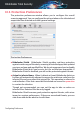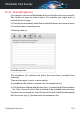User Manual
9.7. Web Protection
Bitdefender Antivirus for Mac uses the TrafficLight extensions to completely
secure your web browsing experience. The TrafficLight extensions intercept,
process and filter all web traffic, blocking malicious content.
The extensions work and integrate with the following web browsers: Mozilla
Firefox, Google Chrome and Safari.
Enabling TrafficLight extensions
To enable the TrafficLight extensions, follow these steps:
1. Open Bitdefender Antivirus for Mac.
2. Click Fix Now to activate the Web Protection.
3. Bitdefender Antivirus for Mac will detect what web browser you have
installed on your system. To install the TrafficLight extension on your
browser, click Get Extension.
4. You will be redirected to this online location:
https://bitdefender.com/solutions/trafficlight.html
5. Select Free Download.
6. Follow the steps to install the TrafficLight extension corresponding to
your web browser.
Managing extensions settings
An array of features is available to protect you from all kinds of threats you
may encounter while web browsing. To access them, click the TrafficLight
icon next to your browser's settings, and then click Settings:
● Bitdefender TrafficLight Settings
● Advanced Threat Filter - prevents you from accessing websites used
for malware, phishing and fraud attacks.
● Tracker detector - detects trackers on the visited webpages and keeps
you informed about their presence.
● Search Results Analyzer - provides advance warning of risky websites
within your search results.
In case all settings are switched off, no website will be scanned.
Protecting against Malicious Software 213
Bitdefender Total Security