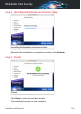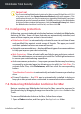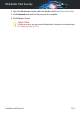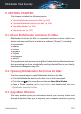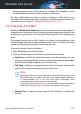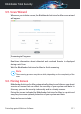User Manual
The easiest way to scan a file, a folder or a volume is to drag&drop it over
the Bitdefender Antivirus for Mac window or Dock icon.
No other configuration or action is required. However, if you want to, you
can adjust the app settings and preferences to better suit your needs. For
more information, refer to “Configuring Preferences” (p. 217).
9.2. Scanning Your Mac
Beside the Bitdefender Shield feature, which monitors the installed apps on
a regular basis, looking for threat-like actions and prevents new threats from
entering your system, you can scan your Mac or specific files anytime you
want.
The easiest way to scan a file, a folder or a volume is to drag&drop it over
the Bitdefender Antivirus for Mac window or Dock icon. The scan wizard will
appear and guide you through the scanning process.
You can also start a scan as follows:
1. Open Bitdefender Antivirus for Mac.
2. Click one of the three scan buttons to start the desired scan.
● Quick Scan - checks for threats the most vulnerable locations on your
system (for example, the folders that contain the documents, downloads,
mail downloads and temporary files of each user).
● Full Scan - performs a comprehensive check for threats of the entire
system. All connected mounts will be scanned too.
Note
Depending on the size of your hard disk, scanning the entire system may
take a while (up to an hour or even more). For improved performance, it
is recommended not to run this task while performing other
resource-intensive tasks (such as video editing).
If you prefer, you can choose not to scan specific mounted volumes by
adding them to the Exceptions list from the Preferences window.
● Custom Scan - helps you check specific files, folders or volumes for
threats.
Protecting against Malicious Software 209
Bitdefender Total Security