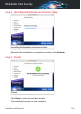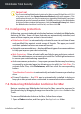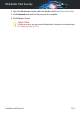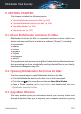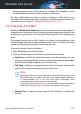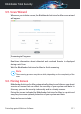User Manual
Important
If you are installing Bitdefender Antivirus for Mac on macOS High Sierra 10.13.0
or a newer version, the System Extension Blocked notification appears. This
notification informs you that the extensions signed by Bitdefender have been
blocked and must be manually enabled. Click OK to continue. In the Bitdefender
Antivirus for Mac window that appears, click the Security & Privacy link. Select
the Bitdefender check box from the list, and then click OK.
7.3. Configuring protection
At this step, you are introduced into the key features included into Bitdefender
Antivirus for Mac. Some of these features are automatically installed, and
some of them require your action to be activated.
● Bitdefender Shield - is automatically activated to scan in real-time all new
and modified files against a wide range of threats. The apps you install
and their updated versions are scanned as well.
● Autopilot recommendations – displays different types of recommendations
to help you improve your device security.
● Web Protection - filters all web traffic and blocks any malicious content.
Select the web browser you are using to install the TrafficLight extensions
to secure your web browsing experience.
● Anti-ransomware protection – keeps your personal data away from being
accessed by untrusted apps by allowing you to add it to Safe Files. To
activate Safe Files, click Preferences, and then click the corresponding
button.
Time Machine Protection is automatically activated to secure your backup
drive.
● Privacy Protection – the VPN app is automatically installed to help you
keep your data private when connected to unsecured wireless networks.
7.4. Removing Bitdefender Antivirus for Mac
Being a complex app, Bitdefender Antivirus for Mac cannot be removed in
the normal way, by dragging the app icon from the Applications folder to the
Trash.
To remove Bitdefender Antivirus for Mac, follow these steps:
1. Open a Finder window, and then go to the Applications folder.
Installation and Removal 203
Bitdefender Total Security