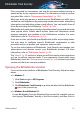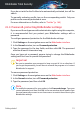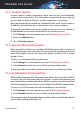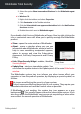User Manual
Files encrypted by ransomware can now be recovered without having to
spend money for any requested ransom. For information on how to recover
encrypted files, refer to “Ransomware Remediation” (p. 120).
While you work, play games or watch movies, Bitdefender can offer you a
continuous user experience by postponing maintenance tasks, eliminating
interruptions and adjusting system visual effects. You can benefit from all
these by activating and configuring “Profiles” (p. 160).
Bitdefender will make most security-related decisions for you and will rarely
show pop-up alerts. Details about actions taken and information about
program operation are available in the Notifications window. For more
information, refer to “Notifications” (p. 13).
From time to time, you should open Bitdefender and fix any existing issues.
You may have to configure specific Bitdefender components or take
preventive actions to protect your computer and your data.
To use the online features of Bitdefender Total Security and manage your
subscriptions and devices, access your Bitdefender account. For more
information, refer to “Bitdefender Central” (p. 29).
The “How to” (p. 39) section is where you will find step-by-step instructions
on how to perform common tasks. If you experience issues while using
Bitdefender, check the “Solving common issues” (p. 168) section for possible
solutions to the most common problems.
Opening the Bitdefender window
To access the main interface of Bitdefender Total Security, follow the steps
below:
● In Windows 7:
1. Click Start and go to All Programs.
2. Click Bitdefender.
3. Click Bitdefender Total Security or, quicker, double-click the Bitdefender
icon in the system tray.
● In Windows 8 and Windows 8.1:
Locate Bitdefender from the Windows Start screen (for example, you can
start typing "Bitdefender" directly in the Start screen), and then click its
Getting started 12
Bitdefender Total Security