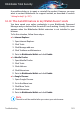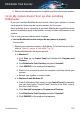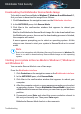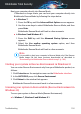User Manual
Downloading the Bitdefender Rescue Mode Image
To be able to use Rescue Mode in Windows 7, Windows 8 and Windows 8.1,
first you have to download its image file as follows:
1. Click Protection on the navigation menu on the Bitdefender interface.
2. In the ANTIVIRUS pane, click Rescue Mode.
3. Click Yes in the confirmation window that appears to reboot your
computer.
Wait for the Bitdefender Rescue Mode Image file to be downloaded from
the Bitdefender servers. As soon as the downloading process is finished,
the computer will restart.
A menu appears prompting you to select an operating system. At this
step you can choose to start your system in Rescue Mode or in normal
mode.
Note
Due to the integration with Windows Recovery Environment in Windows 10,
there is no need to download any Rescue Mode Image on this operating
system.
Starting your system in Rescue Mode in Windows 7, Windows 8
and Windows 8.1
You can enter Rescue Mode in one of two ways:
From the Bitdefender interface
1. Click Protection on the navigation menu on the Bitdefender interface.
2. In the ANTIVIRUS pane, click Rescue Mode.
3. Click Yes in the confirmation window that appears to reboot your
computer.
4. After the computer restarts, a menu appears prompting you to select
an operating system. Choose Bitdefender Rescue Mode to boot into
a Bitdefender environment from where you can clean up your Windows
partition.
5. If prompted, press Enter and select the screen resolution closest to
the one you normally use. Then press Enter again.
Bitdefender Rescue Mode loads in a few moments.
Troubleshooting 189
Bitdefender Total Security