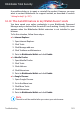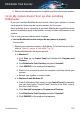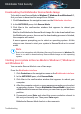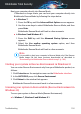User Manual
● “Bitdefender Rescue Mode (Rescue Environment in Windows 10)” (p. 188)
● “What to do when Bitdefender finds threats on your computer?” (p. 192)
● “How do I clean a threat in an archive?” (p. 193)
● “How do I clean a threat in an email archive? ” (p. 194)
● “What to do if I suspect a file as being dangerous?” (p. 195)
● “What are the password-protected files in the scan log?” (p. 195)
● “What are the skipped items in the scan log?” (p. 195)
● “What are the over-compressed files in the scan log?” (p. 196)
● “Why did Bitdefender automatically delete an infected file?” (p. 196)
If you cannot find your problem here, or if the presented solutions do not
solve it, you can contact the Bitdefender technical support representatives
as presented in chapter “Asking for help” (p. 297).
6.2.1. Bitdefender Rescue Mode (Rescue Environment in
Windows 10)
Rescue Mode is a Bitdefender feature that allows you to scan and disinfect
all existing hard drive partitions inside and outside of your operating system.
Once Bitdefender Total Security is installed on Windows 7, Windows 8 and
Windows 8.1 and the Bitdefender Rescue Mode Image file downloaded,
Rescue Mode can be used even if you are no longer able to boot into
Windows.
In Windows 10, Bitdefender Rescue Environment is integrated with Windows
RE, meaning there is no need to download any Rescue Mode Image on this
operating system, and the feature cannot be used if there are startup
problems. To clean the system before Windows services are loaded, we
recommend using Bitdefender Rescue CD.
Bitdefender Rescue CD is a free tool that scans and cleans your computer
whenever you suspect a threat is affecting its operation. Useful articles
containing details on how to create and use it are available on the Bitdefender
Support Center platform at
https://www.bitdefender.com/support/consumer.html.
Troubleshooting 188
Bitdefender Total Security