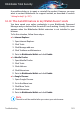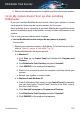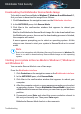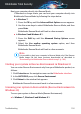User Manual
b. Click Uninstall a program or Programs and Features.
c. Find the name of the program you want to remove and select
Remove.
d. Wait for the uninstall process to complete, and then reboot your
system.
● In Windows 10:
a. Click Start, then click Settings.
b. Click the System icon in the Settings area, then select Installed
apps.
c. Find the name of the program you want to remove and select
Uninstall.
d. Wait for the uninstall process to complete, and then reboot your
system.
To correctly uninstall the other software, go to their website and run
their uninstall tool or contact them directly to provide you with the
uninstall guidelines.
3. Reboot your system in normal mode and reinstall Bitdefender.
You have already followed the steps above and the situation is not solved.
To solve this:
1. Reboot your system and enter in Safe Mode. To find out how to do this,
refer to “How do I restart in Safe Mode?” (p. 72).
2. Use the System Restore option from Windows to restore the computer
to an earlier date before installing the Bitdefender product.
3. Reboot the system in normal mode and contact our support
representatives for help as described in section “Asking for help” (p. 297).
6.2. Removing threats from your system
Threats can affect your system in many different ways and the Bitdefender
approach depends on the type of threat attack. Because threats change their
behavior frequently, it is difficult to establish a pattern for their behavior and
their actions.
There are situations when Bitdefender cannot automatically remove the
threat infection from your system. In such cases, your intervention is required.
Troubleshooting 187
Bitdefender Total Security