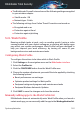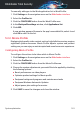User Manual
● The Bitdefender Firewall is turned on and the following settings are applied
to your wireless adapter:
● Stealth mode - ON
● Network type - Public
● The following settings from Online Threat Prevention are turned on:
● Encrypted web scan
● Protection against fraud
● Protection against phishing
5.2.1. Work Profile
Running multiple tasks at work, such as sending emails, having a video
communication with your distant colleagues or working with design apps
may affect your system performance. Work Profile has been designed to
help you improve your work efficiency, by turning off some of your
background services and maintenance tasks.
Configuring Work Profile
To configure the actions to be taken while in Work Profile:
1. Click Settings on the navigation menu on the Bitdefender interface.
2. Select the Profiles tab.
3. Click the CONFIGURE button from the Work Profile area.
4. Choose the system adjustments you would like to be applied by checking
the following options:
● Boost performance on work apps
● Optimize product settings for Work profile
● Postpone background programs and maintenance tasks
● Postpone Windows Automatic Updates
5. Click SAVE to save the changes and close the window.
Manually adding apps to the Work Profile list
If Bitdefender does not automatically enter Work Profile when you launch a
certain work app, you can manually add the app to the Work application list.
System optimization 162
Bitdefender Total Security