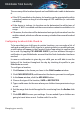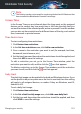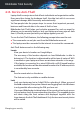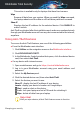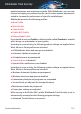User Manual
You can see a list of the available disks. Beside Windows disks, external
hard drives and USB devices are scanned and displayed in the list. Click
ANALYZE DRIVE from the disk area you want to clean up.
b. Analyzing drive
The selected drive is analyzed. Wait for Bitdefender to finish searching
for large files and folders.
c. Issues
This is where you can view the operation results. To select in which
order the results should be displayed, use the SORT BY drop-down
arrow located in the left side of the window. You can sort the results
by size (from 10 MB to more than 5 GB) or by type (the files are sorted
into separate folders by their extensions).
Select the files you want to delete, and then click CONFIRM SELECTION
to start the erasing process.
Protected and important files responsible for the operation of your
system are identified as well but cannot be selected or deleted.
Click the icon to have access to the folders belonging to the selected
files.
d. Confirm your selection
The list with the selected files is displayed. Have a look and check again
if you really do not need these files anymore, as once proceeded further,
they cannot be retrieved from Recycle Bin. Confirm your choice by
clicking DELETE.
e. Result Summary
The status of the process is displayed, as follows:
All the selected files were deleted.
One or more of the selected files could not be deleted or none of the
selected files could be deleted.
Click FINISH to close the window.
5.2. Profiles
Daily job activities, watching movies or playing games may cause system
slow down, especially if they are running simultaneously with Windows
System optimization 160
Bitdefender Total Security