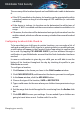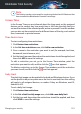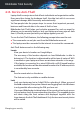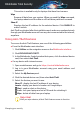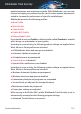User Manual
● Enable. Select this option when you want an app to start running at
system startup. This option is enabled by default.
● Delay. Select this option to postpone a program from running at
system startup. This means that the selected apps will start with a
five-minute delay after user logins on system. The Delay functionality
is predefined and cannot be configured by user.
● Disable. Select this option to disable a program from running at
system startup.
e. Results
Information such as the estimated system boot time after delaying or
disabling programs is displayed.
A system restart may be required to see all this info.
Click OK to save the changes and close the window.
Note
In case your subscription expires or you decide to uninstall Bitdefender, the
programs that you scheduled to stop running from startup will be restored to
their default startup settings.
5.1.3. Optimizing your disk
Unnecessary files and folders that use up space on your disk may cause
system slowdown. Therefore, it is recommended to improve your system
speed by cleaning it out at regular intervals.
Bitdefender Disk Cleanup helps you optimize your disk space with ease by
identifying those files that may be the main culprit of your low disk space.
In addition, you have the possibility to decide what to do with the identified
files.
To start cleaning out your system:
1. Click Utilities on the navigation menu on the Bitdefender interface.
2. Click CLEAN MY DEVICE.
3. The first time you access Disk Cleanup, you are introduced into the feature.
Click OK, GOT IT to continue.
a. Drives and devices
System optimization 159
Bitdefender Total Security