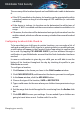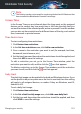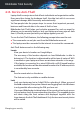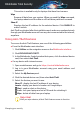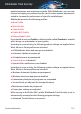User Manual
The number of found issues is displayed. Click the View details link to
review them before proceeding with the cleaning process. Click
OPTIMIZE to continue.
b. Optimizing
Wait for Bitdefender to finish optimizing your system.
c. Issues
This is where you can view the operation result.
If you want comprehensive information on the optimization process,
click the VIEW DETAILED REPORT button.
5.1.2. Optimizing your PC's boot time
Extended system startup is a real problem due to apps that are set to run
without being necessary. Waiting several minutes for a system to boot can
cost you valuable time and productivity.
The Startup Optimizer window displays what apps are running during system
startup and lets you manage their behavior at this step.
To start the Startup Optimizer process:
1. Click Utilities on the navigation menu on the Bitdefender interface.
2. Click OPTIMIZE DEVICE BOOT.
a. Select applications
You can see a list of the apps that are running at system startup. Select
the ones you want to disable or delay at startup.
b. Community choice
See what other Bitdefender users have decided to do with the app you
have selected.
c. System boot time
Check the slider at the top of the window to see the time required by
both your system and the selected apps to run at startup.
A system restart is required to be able to retrieve information about
system and apps startup time.
d. Startup status
System optimization 158
Bitdefender Total Security