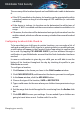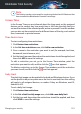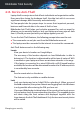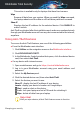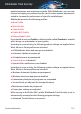User Manual
5. SYSTEM OPTIMIZATION
5.1. Utilities
Bitdefender comes with a Utilities section that helps you maintain the
integrity of your system. The maintenance tools offered are critical for the
improvement of your system's responsiveness and the efficient management
of the hard drive space.
Bitdefender provides the following PC optimization tools:
● OneClick Optimizer analyzes and improves your system speed by running
multiple tasks with a single click of a button.
● Startup Optimizer reduces your system startup time by stopping
unnecessary apps from loading when the PC boots.
● Disk Cleanup identifies those files that may be the main culprit of your
disk low space, giving you the possibility to decide whether to keep them
or not.
5.1.1. Optimizing your system speed with a single click
Issues such as hard disk failures, leftover registry files and browser history,
may slow down your computer work, which may become nagging for you.
All these can now be fixed with one single click of a button.
OneClick Optimizer allows you to identify and remove useless files by running
multiple cleaning tasks at the same time.
To start the OneClick Optimizer process:
1. Click Utilities on the navigation menu on the Bitdefender interface.
2. Click the OPTIMIZE MY DEVICE.
a. Analyzing
Wait for Bitdefender to finish searching for system issues.
● Disk Cleanup - identifies unnecessary files and folders.
● Registry Cleanup - identifies invalid or outdated references in the
Windows Registry.
● Privacy Cleanup - identifies temporary internet files and cookies,
browser cache and history.
System optimization 157
Bitdefender Total Security