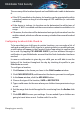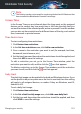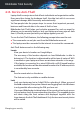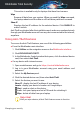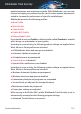User Manual
This action is available only for laptops that have front camera.
Wipe
Remove all data from your system. When you send the Wipe command,
the laptop reboots and the data on all hard drive partitions is erased.
Show IP
Displays the last IP address for the selected device. Click SHOW IP to
make it visible.
Anti-Theft is activated after the installation and can be accessed exclusively
through your Bitdefender account from any device connected to the internet,
anywhere.
Using Anti-Theft features
To access the Anti-Theft features, use one of the following possibilities:
● From the Bitdefender main interface:
1. Click Utilities on the navigation menu on the Bitdefender interface.
2. Click EXPLORE ANTI-THEFT.
3. In the Bitdefender Central window that opens, click the desired device
card, then select Anti-Theft.
● On any device with internet access:
1. Open a web browser and go to: https://central.bitdefender.com.
2. Log in to your Bitdefender account using your email address and
password.
3. Select the My Devices panel.
4. Click the desired device card, then select Anti-Theft.
5. Select the feature you want to use:
Show IP - display the last IP address of your device.
Locate - display your device's location on Google Maps.
Alert - send an alert on the device.
Lock - lock your laptop and set a PIN code for unlocking it.
Wipe - delete all data from your laptop.
Important
After you wipe a device, all Anti-Theft features cease to function.
Managing your security 155
Bitdefender Total Security