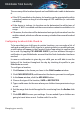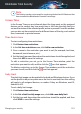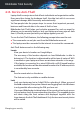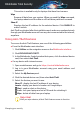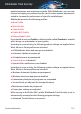User Manual
4.16. Device Anti-Theft
Laptop theft is a major issue that affects individuals and organizations alike.
Even more than losing the hardware itself, the data lost with it can cause
significant damage, both financially and emotionally.
Yet few people take the proper steps to secure their important personal,
business and financial data in the case of theft or loss.
Bitdefender Anti-Theft helps you be better prepared for such an event by
allowing you to remotely locate or lock your laptop and even wipe all data
from it, should you ever part with your laptop against your will.
To use the Anti-Theft features, the following prerequisites must be met:
● The commands can only be sent from the Bitdefender account.
● The laptop must be connected to the internet to receive the commands.
Anti-Theft features work in the following way:
Locate
View your device's location on Google Maps.
The accuracy of the location depends on how Bitdefender is able to
determine it. The location is determined to within tens of meters if Wi-fi
is enabled on your laptop and there are wireless networks in its range.
If the laptop is connected to a wired LAN with no Wi-fi based location
available, the location will be determined based on the IP address, which
is considerably less accurate.
Alert
Send a remote alert on the device.
The feature is only available on mobile devices.
Lock
Lock your laptop and set a 4 digit PIN for unlocking it. When you send
the Lock command, the system reboots and logging back into Windows
is only possible after entering the PIN you have set.
If you want Bitdefender to take photos of the one who tries to get access
to your laptop, check the corresponding check box. The snapped photos
are taken using the front camera and displayed together with the
time-stamp in the Anti-Theft dashboard. Only the two most recent photos
will be saved.
Managing your security 154
Bitdefender Total Security