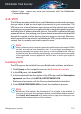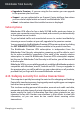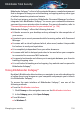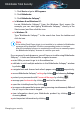User Manual
● Ask me every time - you will be asked every time if you want to add
your credentials to the Wallet.
● Do not save, I will update the information manually - the credentials
can be added only manually into the Wallet.
● Autofill login credentials:
● Autofill login credentials every time - the credentials are inserted
automatically into the browser.
● Autofill forms:
● Prompt my fill options when I visit a page with forms - a popup with
the fill options will appear every time Bitdefender detects that you
want to perform an online payment or to sign up.
Manage the Password Manager information from your
browser
You can easily manage the Password Manager details directly from your
browser, to have all the important data at hand. The Bitdefender Wallet add-on
is supported by the following browsers: Google Chrome, Internet Explorer
and Mozilla Firefox, and is also also integrated with Safepay.
To access the Bitdefender Wallet extension, open your web browser, allow
the add-on to be installed and click the icon on the toolbar.
The Bitdefender Wallet extension contains the following options:
● Open Wallet - opens the Wallet.
● Lock Wallet - locks the Wallet.
● Web pages - opens a submenu with all the websites logins stored in the
Wallet. Click Add Web Page to add new websites into the list.
● Fill Forms - opens a submenu containing the information you added for a
specific category. From here you can add new data to your Wallet.
● Password Generator - enables you to generate random passwords you
can use for new or existing accounts. Click Show advanced settings to
customize the complexity of the password.
● Settings - opens the Password Manager settings window.
Managing your security 132
Bitdefender Total Security