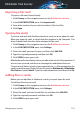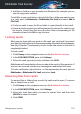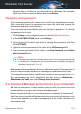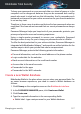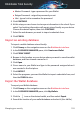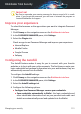User Manual
5. Click Save.
Note
The Wallet needs to be opened in order for the Export option to be available.
If the wallet you need to export is locked, click ACTIVATE WALLET, and then
type in the password assigned when it was created in the first place.
Synchronize your wallets in the cloud
To turn the wallets synchronization in the cloud on or off:
1. Click Privacy on the navigation menu on the Bitdefender interface.
2. In the PASSWORD MANAGER pane, click My Wallets.
3. Click the icon on the desired wallet, and then select Settings.
4. Choose the desired option in the window that appears, then click Save.
Note
The Wallet needs to be opened in order for the Export option to be available.
If the wallet you need to synchronize is locked, click ACTIVATE WALLET, and
then type in the password assigned when it was created in the first place.
Manage your Wallet credentials
To manage your passwords:
1. Click Privacy on the navigation menu on the Bitdefender interface.
2. In the PASSWORD MANAGER pane, click My Wallets.
3. Select the desired Wallet database, and then click ACTIVATE WALLET.
4. Type the Master password, and then click OK.
A new window appears. Select the desired category from the upper part of
the window:
● Identity
● Websites
● Online banking
● Emails
● Apps
Managing your security 129
Bitdefender Total Security