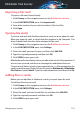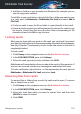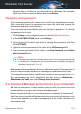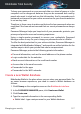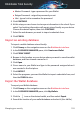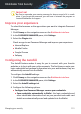User Manual
● Master Password - type a password for your Wallet.
● Retype Password - retype the password you set.
● Hint - type a hint to remember the password.
5. Click CONTINUE.
6. At this step you can choose to store your information in the cloud. If you
select Yes, banking information will remain stored locally on your device.
Choose the desired option, then click CONTINUE.
7. Select the web browser you want to import credentials from.
8. Click FINISH.
Import an existing database
To import a wallet database stored locally:
1. Click Privacy on the navigation menu on the Bitdefender interface.
2. In the PASSWORD MANAGER pane, click Create new Wallet.
3. Click FROM TARGET.
4. Browse to the location on your device where you want to save the wallet
database, and then choose a name for it.
5. Click Open.
6. Give a name to your Wallet and type in the password assigned when it
was created in the first place.
7. Click IMPORT.
8. Select the programs you want the Wallet to import credentials from, and
then the FINISH button.
Export the Wallet database
To export your Wallet database:
1. Click Privacy on the navigation menu on the Bitdefender interface.
2. In the PASSWORD MANAGER pane, click My Wallets.
3. Click the icon on the desired wallet, and then select Export.
4. Search the location of your wallet database and select it (the .db file).
Managing your security 128
Bitdefender Total Security