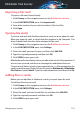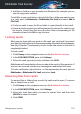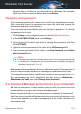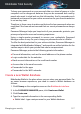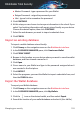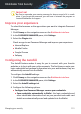User Manual
Remove files or folders as you normally do in Windows (for example,
right-click a file you want to delete and select Delete).
Changing vault password
The password protects the content of a vault from unauthorized access.
Only users who know the password can open the vault and access the
documents and data stored inside it.
The vault must be locked before you can change its password. To change
the password of a vault:
1. Click Privacy on the navigation menu on the Bitdefender interface.
2. In the FILE ENCRYPTION pane, click Settings.
3. Select the vault for which you want to change the password, and then
click SETTINGS.
4. Type the current password of the vault in the Old Password field.
5. Type the new password of the vault in the New Password and Confirm
New Password fields.
Note
The password must have at least 8 characters. For a strong password, use
a combination of uppercase and lowercase letters, numbers and special
characters (such as #, $ or @).
Bitdefender will immediately inform you about the result of the operation. If
an error has occurred, use the error message to troubleshoot the issue.
To change the password of a vault faster, locate on your computer the .bvd
file representing the vault. Right-click the file, point to Bitdefender >
Bitdefender File Vault and select Change Vault Password.
4.11. Password Manager protection for your credentials
We use our computers to shop online or pay our bills, to connect to social
media platforms or log in with instant messaging apps.
But as everybody knows, it’s not always easy to remember the password!
And if we are not careful while browsing online, our private information, such
as our email address, our instant messaging ID or our credit card data can
be compromised.
Managing your security 126
Bitdefender Total Security