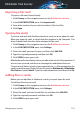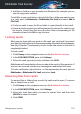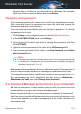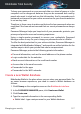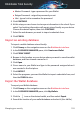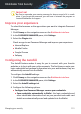User Manual
6. Add files or folders as you normally do in Windows (for example, you can
use the copy-paste method).
To add files to your vault faster, right-click the file or folder you want to copy
to a vault, point to Bitdefender > Bitdefender File Vault and select Add to
File Vault.
● If only one vault is open, the file or folder is copied directly to that vault.
● If several vaults are open, you will be prompted to choose the vault to copy
the item to. Select from the menu the drive letter corresponding to the
desired vault and click OK to copy the item.
Locking vaults
When you are done with your work in a file vault, you must lock it to protect
your data. By locking the vault, the corresponding virtual disk drive disappears
from My Computer. Consequently, access to the data stored in the vault is
completely blocked.
To lock a vault:
1. Click Privacy on the navigation menu on the Bitdefender interface.
2. In the FILE ENCRYPTION pane, click Settings.
3. Select the vault you want to lock, and then click LOCK.
Bitdefender will immediately inform you about the result of the operation. If
an error has occurred, use the error message to troubleshoot the issue.
To lock a vault faster, right-click the .bvd file representing the vault, point to
Bitdefender > Bitdefender File Vault and select Lock.
Removing files from vaults
To remove files or folders from a vault, the vault must be open. To remove
files or folders from a vault:
1. Click Privacy on the navigation menu on the Bitdefender interface.
2. In the FILE ENCRYPTION pane, click Settings.
3. Select the vault from which you want to remove files, and then click
UNLOCK in case it is locked.
4. Click OPEN.
Managing your security 125
Bitdefender Total Security