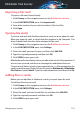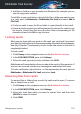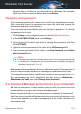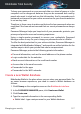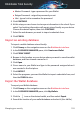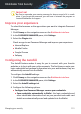User Manual
Importing a file vault
To import a file vault stored locally:
1. Click Privacy on the navigation menu on the Bitdefender interface.
2. In the FILE ENCRYPTION pane, click Import vault.
3. Search the location of your vault and select it (the .bvd file).
4. Click Open.
Opening file vaults
To access and work with the files stored in a vault, you must open the vault.
When you open the vault, a virtual disk drive appears in My Computer. The
drive is labeled with the drive letter assigned to the vault.
1. Click Privacy on the navigation menu on the Bitdefender interface.
2. In the FILE ENCRYPTION pane, click Settings.
3. Select the vault you want to open, and then click UNLOCK.
4. Type the required password, and then click OK.
5. Click OPEN to open your vault.
Bitdefender will immediately inform you about the result of the operation. If
an error has occurred, use the error message to troubleshoot the error.
To open a vault faster, locate on your computer the .bvd file representing the
vault you want to open. Right-click the file, point to Bitdefender > Bitdefender
File Vault and select Unlock. Type the required password, and then click OK.
Adding files to vaults
Before you can add files or folders to a vault, you must open the vault.
To add new files to your vault:
1. Click Privacy on the navigation menu on the Bitdefender interface.
2. In the FILE ENCRYPTION pane, click Settings.
3. Select the vault you want to add files to, and then click UNLOCK.
4. Type the required password, and then click OK.
5. Click OPEN to open your vault.
Managing your security 124
Bitdefender Total Security