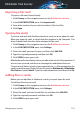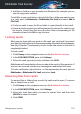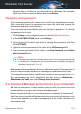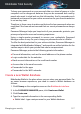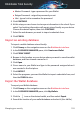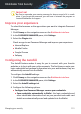User Manual
Managing file vaults
To manage your file vaults from Bitdefender:
1. Click Privacy on the navigation menu on the Bitdefender interface.
2. In the FILE ENCRYPTION pane, click Settings.
The existing file vaults appear in this window.
Creating file vaults
To create a new vault:
1. Click Privacy on the navigation menu on the Bitdefender interface.
2. In the FILE ENCRYPTION pane, click Create New File Vault.
3. Specify the name and the location of the vault file.
● Type the name of the vault file in the corresponding field.
● Click BROWSE, select the location of the vault and save the vault file
under the desired name.
4. Choose a drive letter from the corresponding menu. When you open the
vault, a virtual disk drive labeled with the selected letter appears in My
Computer.
5. If you want to change the default size (100 MB) of the vault, use the up
and down arrow keys from the Vault size (MB) spin box.
6. Type the desired password to the vault in the Password and Confirm
password fields. The password must have at least 8 characters. Anyone
trying to open the vault and access its files must provide the password.
7. Click CREATE.
Bitdefender will immediately inform you about the result of the operation. If
an error has occurred, use the error message to troubleshoot the issue.
To create a new vault faster, right-click on your desktop or in a folder on your
computer, point to Bitdefender > Bitdefender File Vault and select Create
File Vault.
Note
It may be convenient to save all file vaults to the same location. This way, you
can find them quicker.
Managing your security 123
Bitdefender Total Security