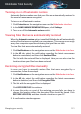User Manual
Turning on or off automatic restore
Automatic Restore makes sure that your files are automatically restored in
the event of ransomware encryption.
To turn on or off automatic restore:
1. Click Protection on the navigation menu on the Bitdefender interface.
2. In the RANSOMWARE REMEDIATION pane, click Settings.
3. Turn on or off the Automatic restore switch.
Viewing files that were automatically restored
When the Automatic restore option is enabled, Bitdefender will automatically
restore files that were encrypted by a ransomware. This way your can enjoy
worry-free computer experience knowing that you files are safe.
To view files that were automatically restored:
1. Click Notifications on the navigation menu on the Bitdefender interface.
2. In the All tab, select the notification regarding the latest ransomware
behavior remediated, and then click Restored Files.
The list with the restored files is displayed. Here you can also view the
location where your files have been restored.
Restoring encrypted files manually
In case you have to manually restore files that were encrypted by a
ransomware, follow these steps:
1. Click Notifications on the navigation menu on the Bitdefender interface.
2. In the All tab, select the notification regarding the latest ransomware
behavior detected, and then click Encrypted Files.
3. The list with the encrypted files is displayed.
Click RECOVER FILES to continue.
4. In case the entire or a part of the restoring process fails, you have to
choose the location where the decrypted files should be saved. Click
RESTORE LOCATION, and then choose a location on your PC.
5. A confirmation window appears.
Managing your security 121
Bitdefender Total Security