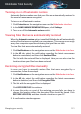User Manual
● Type of sign in - here you can view if the selected network is protected
using a password or not. It is highly recommended to connect only to
networks that have set strong passwords.
● Authentication type - here you can view the authentication type used by
the selected network.
Keep the Notify option enabled to receive notifications every time your system
connects to this network.
4.7. Webcam Protection
That hackers may take over your webcam to spy on you is not a novelty
anymore, and solutions to protect it, such as revoking app’s privileges, disable
the device’s built-in camera, or to cover it up are not very practical. To prevent
further attempts to gain access to your privacy, Bitdefender Webcam
Protection permanently monitors the apps that try to get access to your
camera and blocks those that are not listed as trusted.
As a safety measure you will be notified each time an untrusted app will
attempt to gain access to your camera.
Turning on or off Webcam Protection
1. Click Privacy on the navigation menu on the Bitdefender interface.
2. In the WEBCAM PROTECTION pane, turn on or off the switch.
Configuring Webcam Protection
You can configure which rules should be applied when an app will try to gain
access to your camera by following these steps:
1. Click Privacy on the navigation menu on the Bitdefender interface.
2. In the WEBCAM PROTECTION pane, click Settings.
Application block rules
● Block all access to the webcam - no app will be allowed to gain access to
your webcam.
● Block browsers' access to the webcam - no web browser except Internet
Explorer and Microsoft Edge will be allowed to gain access to your webcam.
Due to the Windows Store apps procedure to run in a single process,
Managing your security 116
Bitdefender Total Security