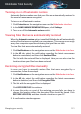User Manual
2. In the VULNERABILITY pane, click Settings.
3. In the Settings window, turn on or off the Wi-Fi security option.
Configuring Home Wi-Fi network
To start configuring your home network:
1. Click Protection on the navigation menu on the Bitdefender interface.
2. In the VULNERABILITY pane, click Wi-Fi Security.
3. In the HOME Wi-Fi tab, click the SELECT HOME WI-FI button.
A list with the wireless networks you connected to until now is displayed.
4. Point to your home network, and then click SELECT.
If a home network is considered unsecured or unsafe, configuration
recommendations to improve its security are displayed.
To remove the wireless network you have set as a home network, click the
REMOVE button.
Public Wi-Fi
While connected to an unsecured or unsafe wireless network, the Public
Wi-Fi profile is activated. While running in this profile, Bitdefender Total
Security is set to automatically accomplish the following program settings:
● Advanced Threat Defense is turned on
● The Bitdefender Firewall is turned on and the following settings are applied
to your wireless adapter:
● Stealth mode - ON
● Network type - Public
● The following settings from Online Threat Prevention are turned on:
● Encrypted web scan
● Protection against fraud
● Protection against phishing
● A button that opens Bitdefender Safepay™ is available. In this case, the
Hotspot protection for unsecured networks is enabled by default.
Managing your security 114
Bitdefender Total Security