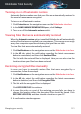User Manual
● If the router you have configured has set a weak password, click Change
password to access its interface from where you can set a strong one.
● If the network you are connected to has vulnerabilities which may
expose your system at risk, click Change Wi-Fi settings.
To configure the vulnerability monitoring settings:
1. Click Protection on the navigation menu on the Bitdefender interface.
2. In the VULNERABILITY pane, click Settings.
Important
To be automatically notified about system or app vulnerabilities, keep the
Vulnerability option enabled.
3. Choose the system vulnerabilities you want to be regularly checked by
using the corresponding switches.
Windows updates
Check if your Windows operating system has the latest critical security
updates from Microsoft.
Application updates
Check if apps installed on your system are up-to-date. Outdated apps
can be exploited by malicious software, making your PC vulnerable
to outside attacks.
User passwords
Check whether the passwords of the Windows accounts and routers
configured on the system are easy to guess or not. Setting passwords
that are hard to guess (strong passwords) makes it very difficult for
hackers to break into your system. A strong password includes
uppercase and lowercase letters, numbers and special characters
(such as #, $ or @).
Autoplay
Check the status of the Windows Autorun feature. This feature enables
apps to be automatically started from CDs, DVDs, USB drives or other
external devices.
Some types of threats use Autorun to spread automatically from
removable media to the PC. This is why it is recommended to disable
this Windows feature.
Managing your security 112
Bitdefender Total Security