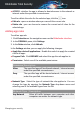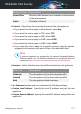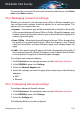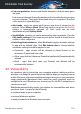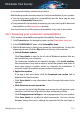User Manual
To remove the current set of rules and restore the default ones, click Reset
rules in the Rules window.
4.5.2. Managing connection settings
Whether you connect to the internet using a Wi-Fi or Ethernet adapter, you
can configure what settings should be applied for a safe navigation. The
options you can choose from, are:
● Dynamic – the network type will be automatically set based on the profile
of the connected network, Home/Office or Public. When this happens, only
Firewall rules for the specific network type or those defined to apply to all
network types will apply.
● Home / Office – the network type will always be Home / Office, disregarding
the profile of the connected network. When this happens, only Firewall
rules for Home/Office or those defined to apply to all network types will
apply.
● Public - the network type will always be Public, disregarding the profile of
the connected network. When this happens, only Firewall rules for Public
or those defined to apply to all network types will apply.
To configure your network adapters:
1. Click Protection on the navigation menu on the Bitdefender interface.
2. In the FIREWALL pane, click Settings.
3. Select the Network Adapters tab.
4. Select the settings you want to apply when connecting to the following
adapters:
● Wi-Fi
● Ethernet
4.5.3. Configuring advanced settings
To configure advanced firewall settings:
1. Click Protection on the navigation menu on the Bitdefender interface.
2. In the FIREWALL pane, click Settings.
3. Select the Settings tab.
The following features can be configured:
Managing your security 108
Bitdefender Total Security