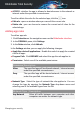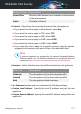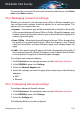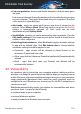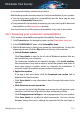User Manual
1. Click Protection on the navigation menu on the Bitdefender interface.
2. In the FIREWALL pane, turn on or off the switch.
Warning
Because it exposes your computer to unauthorized connections, turning off
the firewall should only be a temporary measure. Turn the firewall back on as
soon as possible.
4.5.1. Managing apps rules
To view and manage the firewall rules controlling apps' access to network
resources and the internet:
1. Click Protection on the navigation menu on the Bitdefender interface.
2. In the FIREWALL pane, click Application Access.
3. The first time you access Firewall, you are introduced into the feature.
Click OK, GOT IT to continue.
You can see the latest 15 programs (processes) that have passed through
Bitdefender Firewall and the internet network you are connected to. To see
the rules created for a specific app, simply click it, and then click the View
application rules link. The Rules window opens.
For each rule the following information is displayed:
● NETWORK - the process and the network adapter types (Home / Office,
Public or All) to which the rule applies to. Rules are automatically created
to filter network or internet access through any adapter. By default, the
rules apply to any network. You can manually create rules or edit existing
rules to filter an app's network or internet access through a specific adapter
(for example, a wireless network adapter).
● PROTOCOL - the IP protocol the rule applies to. By default, the rules apply
to any protocol.
● TRAFFIC - the rule applies in both directions, inbound and outbound.
● PORTS - the PORT protocol the rule applies to. By default, the rules apply
to all ports.
● IP - the internet protocol (IP) the rule applies to. By default, the rules apply
to any IP address.
Managing your security 105
Bitdefender Total Security