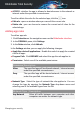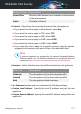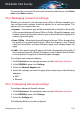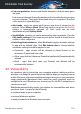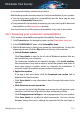User Manual
Samples of legitimate or spam emails can be submitted to Bitdefender Cloud
when you indicate detection errors or undetected spam emails. This helps
improve the Bitdefender antispam detection.
Configure the email sample submission to Bitdefender Cloud by selecting
the desired options by following these steps:
1. Click Protection on the navigation menu on the Bitdefender interface.
2. In the ANTISPAM pane, click Settings.
3. Click the corresponding turn on or off switches.
If you are using Microsoft Outlook or Thunderbird, you can configure the
cloud detection directly from your mail client. Click the Settings button
on the Bitdefender antispam toolbar (normally located in the upper part of
the mail client window), and then the Cloud Settings tab.
4.5. Firewall
The Firewall protects your computer from inbound and outbound
unauthorized connection attempts, both on local networks and on the
internet. It is quite similar to a guard at your gate - it keeps track of connection
attempts and decides which to allow and which to block.
The Bitdefender firewall uses a set of rules to filter data transmitted to and
from your system.
Under normal conditions, Bitdefender automatically creates a rule whenever
an app tries to access the internet. You can also manually add or edit rules
for apps.
As a safety measure you will be notified each time a potentially malicious
app is blocked from accessing the internet.
Bitdefender automatically assigns a network type to every network
connection it detects. Depending on the network type, the firewall protection
is set to the appropriate level for each connection.
To find out more about the firewall settings for each network type and how
you can edit the network settings, refer to “Managing connection settings” (p.
108).
Turning on or off firewall protection
To turn firewall protection on or off:
Managing your security 104
Bitdefender Total Security