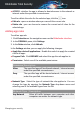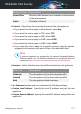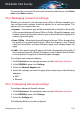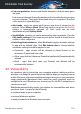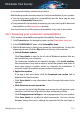User Manual
the Save button and save it to the desired location. The file will have a .bwl
extension.
To load a previously saved Spammers list, click LOAD and open the
corresponding .bwl file. To reset the content of the existing list when loading
a previously saved list, select Overwrite current list.
Click OK to save the changes and close the window.
4.4.6. Configuring the local antispam filters
As described in “Antispam insights” (p. 97), Bitdefender uses a combination
of different antispam filters to identify spam. The antispam filters are
pre-configured for efficient protection.
Important
Depending on whether or not you receive legitimate emails written in Asian
or Cyrillic characters, disable or enable the setting that automatically blocks
such emails. The corresponding setting is disabled in the localized versions
of the program that use such charsets (for example, in the Russian or Chinese
version).
To configure the local antispam filters:
1. Click Protection on the navigation menu on the Bitdefender interface.
2. In the ANTISPAM pane, click Settings.
3. Click the corresponding turn on or off switches.
If you are using Microsoft Outlook or Thunderbird, you can configure the
local antispam filters directly from your mail client. Click the Settings
button on the Bitdefender antispam toolbar (normally located in the upper
part of the mail client window), and then the Antispam Filters tab.
4.4.7. Configuring the cloud settings
The cloud detection makes use of the Bitdefender Cloud services to provide
you with efficient and always up-to-date antispam protection.
The cloud protection functions as long as you keep Bitdefender Antispam
enabled.
Managing your security 103
Bitdefender Total Security