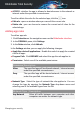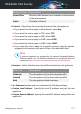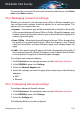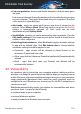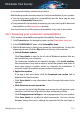User Manual
4.4.5. Configuring the Spammers List
The Spammers list is a list of all the email addresses from which you don't
want to receive messages, regardless of their content. Any email message
received from an address contained in the Spammers list will be automatically
marked as SPAM, without further processing.
To configure and manage the Spammers list:
● If you are using Microsoft Outlook or Thunderbird, click Spammers
button on the Bitdefender antispam toolbar integrated into your mail client.
● Alternatively:
Click Protection on the navigation menu on the Bitdefender interface.1.
2. In the ANTISPAM pane, click Manage Spammers.
To add an email address, select the Email address option, enter the address,
and then click ADD. Syntax: name@domain.com.
To add all the email addresses from a specific domain, select the Domain
name option, enter the domain name, and then click ADD. Syntax:
● @domain.comand domain.com - all the received email messages from
domain.com will reach your Inbox regardless of their content;
● domain - all the received email messages from domain (no matter the
domain suffixes) will be tagged as SPAM;
● com - all the received email messages having the domain suffix com will
be tagged as SPAM.
It is recommended to avoid adding entire domains, but this may be useful
in some situations.
Warning
Do not add domains of legitimate web-based email services (such as Yahoo,
Gmail, Hotmail or other) to the Spammers list. Otherwise, the email messages
received from any registered user of such a service will be detected as spam.
If, for example, you add yahoo.com to the Spammers list, all email messages
coming from yahoo.com addresses will be marked as [spam].
To delete an item from the list, click the corresponding Remove link. To delete
all entries from the list, click CLEAR LIST.
You can save the Spammers list to a file so that you can use it on another
computer or after reinstalling the product. To save the Spammers list, click
Managing your security 102
Bitdefender Total Security