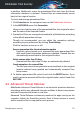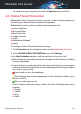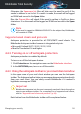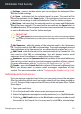User Manual
Note
Any mail coming from an address contained in the Friends list, will
automatically be delivered to your Inbox without further processing.
To configure and manage the Friends list:
● If you are using Microsoft Outlook or Thunderbird, click the Friends
button on the Bitdefender antispam toolbar.
● Alternatively:
Click Protection on the navigation menu on the Bitdefender interface.1.
2. In the ANTISPAM pane, click Manage Friends.
To add an email address, select the Email address option, enter the address,
and then click ADD. Syntax: name@domain.com.
To add all the email addresses from a specific domain, select the Domain
name option, enter the domain name, and then click ADD. Syntax:
● @domain.com and domain.com - all the received email messages from
domain.com will reach your Inbox regardless of their content;
● domain - all the received email messages from domain (no matter the
domain suffixes) will be tagged as SPAM;
● com - all the received email messages having the domain suffix com will
be tagged as SPAM;
It is recommended to avoid adding entire domains, but this may be useful
in some situations. For example, you can add the email domain of the
company you work for, or those of your trusted partners.
To delete an item from the list, click the corresponding Remove link. To delete
all entries from the list, click CLEAR LIST.
You can save the Friends list to a file so that you can use it on another
computer or after reinstalling the product. To save the Friends list, click the
Save button and save it to the desired location. The file will have a .bwl
extension.
To load a previously saved Friends list, click LOAD and open the
corresponding .bwl file. To reset the content of the existing list when loading
a previously saved list, select Overwrite current list.
Click OK to save the changes and close the window.
Managing your security 101
Bitdefender Total Security