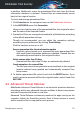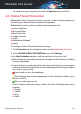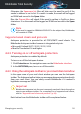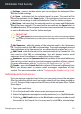User Manual
As a safety measure you will be notified each time threats and potentially
malicious processes are detected and blocked.
Turning on or off Advanced Threat Defense
To turn on or off Advanced Threat Defense:
1. Click Protection on the navigation menu on the Bitdefender interface.
2. In the ADVANCED THREAT DEFENSE pane, turn on or off the switch.
Note
To keep your system protected from ransomware and other threats, we
recommend you to disable Advanced Threat Defense for as little time as
possible.
Checking detected malicious attacks
Whenever threats or potentially malicious processes are detected, Bitdefender
will block them to prevent your computer from being infected by ransomware
or other malware. You can check at any time the list of detected malicious
attacks by following these steps:
1. Click Protection on the navigation menu on the Bitdefender interface.
2. In the ADVANCED THREAT DEFENSE pane, click Threat Defense.
3. The first time you access Ransomware Protection, you are introduced
into the feature. Click OK, GOT IT to continue.
The attacks detected in the latest 90 days are displayed. To find details
about the type of a detected ransomware, the path of the malicious
process, or if the disinfection has been successful, simply click it.
Adding processes to exceptions
You can configure exception rules for trusted apps so that Advanced Threat
Defense does not block them if they perform threat-like actions.
To start adding processes to the Advanced Threat Defense exceptions list:
1. Click Protection on the navigation menu on the Bitdefender interface.
2. In the ADVANCED THREAT DEFENSE pane, click Settings.
3. In the Exceptions window, click Add applications to exceptions.
4. Find and select the app you want to be excepted, and then click OK.
Managing your security 93
Bitdefender Total Security