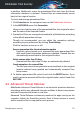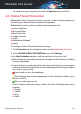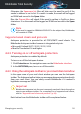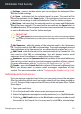User Manual
In addition, Bitdefender scans the quarantined files each time the threat
information database is updated. Cleaned files are automatically moved
back to their original location.
To check and manage quarantined files:
1. Click Protection on the navigation menu on the Bitdefender interface.
2. In the ANTIVIRUS pane, click Quarantine.
Here you can view the name of the quarantined files, their original location
and the name of the detected threats.
3. Quarantined files are managed automatically by Bitdefender according
to the default quarantine settings.
Though not recommended, you can adjust the quarantine settings
according to your preferences by clicking View Settings.
Click the switches to turn on or off:
Rescan quarantine after threat information update
Keep this option turned on to automatically scan quarantined files
after each threat information database is updated. Cleaned files are
automatically moved back to their original location.
Delete content older than 30 days
Quarantined files older than 30 days are automatically deleted.
Create exceptions for restored files
The files you restore from quarantine are moved back to their original
location without being repaired and automatically excepted from
future scans.
4. To delete a quarantined file, select it and click the DELETE button. If you
want to restore a quarantined file to its original location, select it and click
RESTORE.
4.2. Advanced Threat Defense
Bitdefender Advanced Threat Defense is an innovative proactive detection
technology which uses advanced heuristic methods to detect ransomware
and other new potential threats in real time.
Advanced Threat Defense continuously monitors the apps running on the
computer, looking for threat-like actions. Each of these actions is scored
and an overall score is computed for each process.
Managing your security 92
Bitdefender Total Security