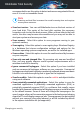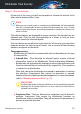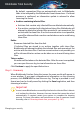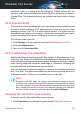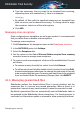User Manual
b. Type the extensions that you want to be excepted from scanning,
separating them with semicolons (;). Here is an example:
txt;avi;jpg
c. By default, all files with the specified extensions are excepted from
both on-access and on-demand scanning. To change when to apply
the exception, select one of the other options.
d. Click ADD.
Managing scan exceptions
If the configured scan exceptions are no longer needed, it is recommended
that you delete them or disable scan exceptions.
To manage scan exceptions:
1. Click Protection on the navigation menu on the Bitdefender interface.
2. In the ANTIVIRUS pane, click Settings.
3. Select the Exceptions tab.
4. Use the options in the List of files and folders excepted from scanning
accordion menu to manage scan exceptions.
5. To remove or edit scan exceptions, click one of the available links. Proceed
as follows:
● To remove an entry from the list, select it and click Remove.
● To edit an entry from the table, double-click it (or select it and click Edit).
A new window appears where you can change the extension or the path
to be excepted and the type of scanning you want them to be excepted
from, as needed. Make the necessary changes, then click MODIFY.
4.1.6. Managing quarantined files
Bitdefender isolates the threat-infected files it cannot disinfect and the
suspicious files in a secure area named quarantine. When a threat is in
quarantine it cannot do any harm because it cannot be executed or read.
By default, quarantined files are automatically sent to Bitdefender Labs to
be analyzed by the Bitdefender threat researchers. If a threat presence is
confirmed, an information update is released to allow removing the threat.
Managing your security 91
Bitdefender Total Security