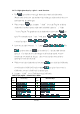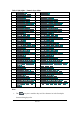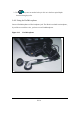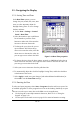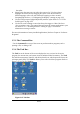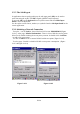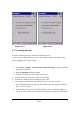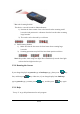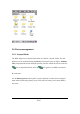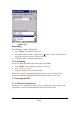User's Manual
2.5: Navigating the Display
2.5.1: Setting Time and Date:
Figure 2-14 Date/Time properties
4. To change the time, select the hour, minute, seconds, or AM/PM and select the up
arrow to increase the value; select /tape the down arrow to decrease the value. Or
you can type a new value in the field.
5. Select your correct time zone from the pull-down list.
6. To automatically adjust the clock for Daylight Saving Time, enable the checkbox
at the bottom of the screen.
7. Select Apply to make save your changes [and make additional modifications] or
select OK to exit the Date/Time settings.
2.5.2: Entering the Data
To select and open programs, select Start > Programs from the task bar to open a list
of available programs. Or if the program has a icon on the desktop, double-tap to open
it.
There are several ways to enter data on the PDA once in an application:
Use the keypad to enter alpha-numeric characters, Refer to “2.4.7 Using the
keypad” on page 2-12.
Use the stylus on the touch screen on page 2-6 for more information on using .
P2-22
In the Date/Time options, you can
change the year, month, date, time, time
zone, or select automatic adjust for
Daylight Saving Time. To set or change
the date and time:
1. Select Start > Settings > Control
Panel > Date/Time
2. Select the month to open a pull-down
list of months or press the arrow
buttons to either side of the month to
increase or decrease the month.
3. To change the year, select the year or
open a numeric dial. Select the up
arrow to increase the value; select the
down arrow to decrease the value. Or
you can type a new value in the field.