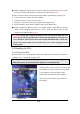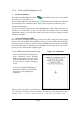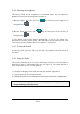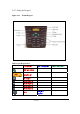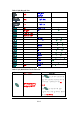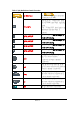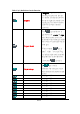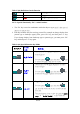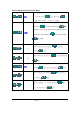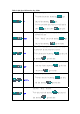User's Manual
2.4.4: Adjusting the brightness
The factory default for the brightness is in maximum status. You can adjust the
brightness to meet your environment and comfort as:
1) Become brighter: Press the <FN> key
and then press on the right key of
Navigation key .
2) Become darker: Press the <FN>
key and then press on the left key of
Navigation key
.
3) The display will become dimmer automatically, if you do not perform any
operation for a specific period of time. This will help to save the battery power. You
can set up the specific period of time to see chapter 2.7 as reference.
2.4.5: To mute the Sound
To mute the sound, press the <FN> key and <Esc> key together to turn off and on of
the sound
2.4.6: Using the Stylus
The stylus is located next to CF cover or hand-strap on the left rear of the PDA as
illustrated in figure 2-3 PDA Back side view (in page 2-3). The stylus function is
same as the mouse on a PC. Use the stylus to:
1) Navigate the display, select menu item and open optional applications.
2) Tap the characters on soft keyboard panel
3) Hold the stylus on the screen and drag across the screen to select the list of multiple items.
CAUTION: Never use a pen, pencil, or other sharp object on the display to avoid any
unexpected damage of the touch screen.
P2-11