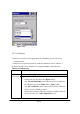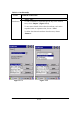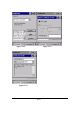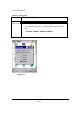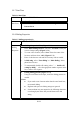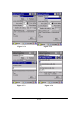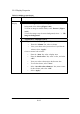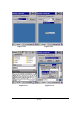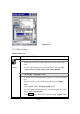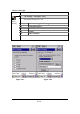User's Manual
3.2.9 Display Properties
Table 3-8 Display properties(A)
ICON ITEM & FUNCTION
l “Background” Tab :( Figure 3-8-1)
ü From the “Image” list, select an image you want as the
background of the desktop.(Figure 3-8-2)
ü To locate an image in another folder, select “Browse”.(Figure
3-8-3)
ü To have the image cover the entire background, select “ □Tile
image on background”
l “Appearance” Tab(Figure 3-8-4)
Display
ü Change the color scheme :( Figure 3-8-5)
Ø From the” Scheme” list, select a scheme.
Ø View your choice in the preview box. If you like the
scheme, select “Apply”.
ü Create a custom color scheme:
Ø From the “Item” list, select a display item.
Ø From the “Basic colors ” list, select a color, and select
“OK”.
Ø View your color selection(s) in the Preview box.
Ø To save the scheme, select “Save”.
Ø In the “Save this color scheme as” box, enter a name
for the scheme, and select “OK”.
Ø Select “Apply”.
P3-35