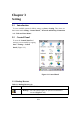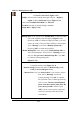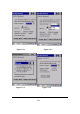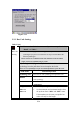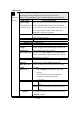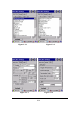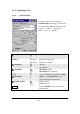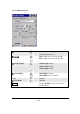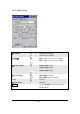User's Manual
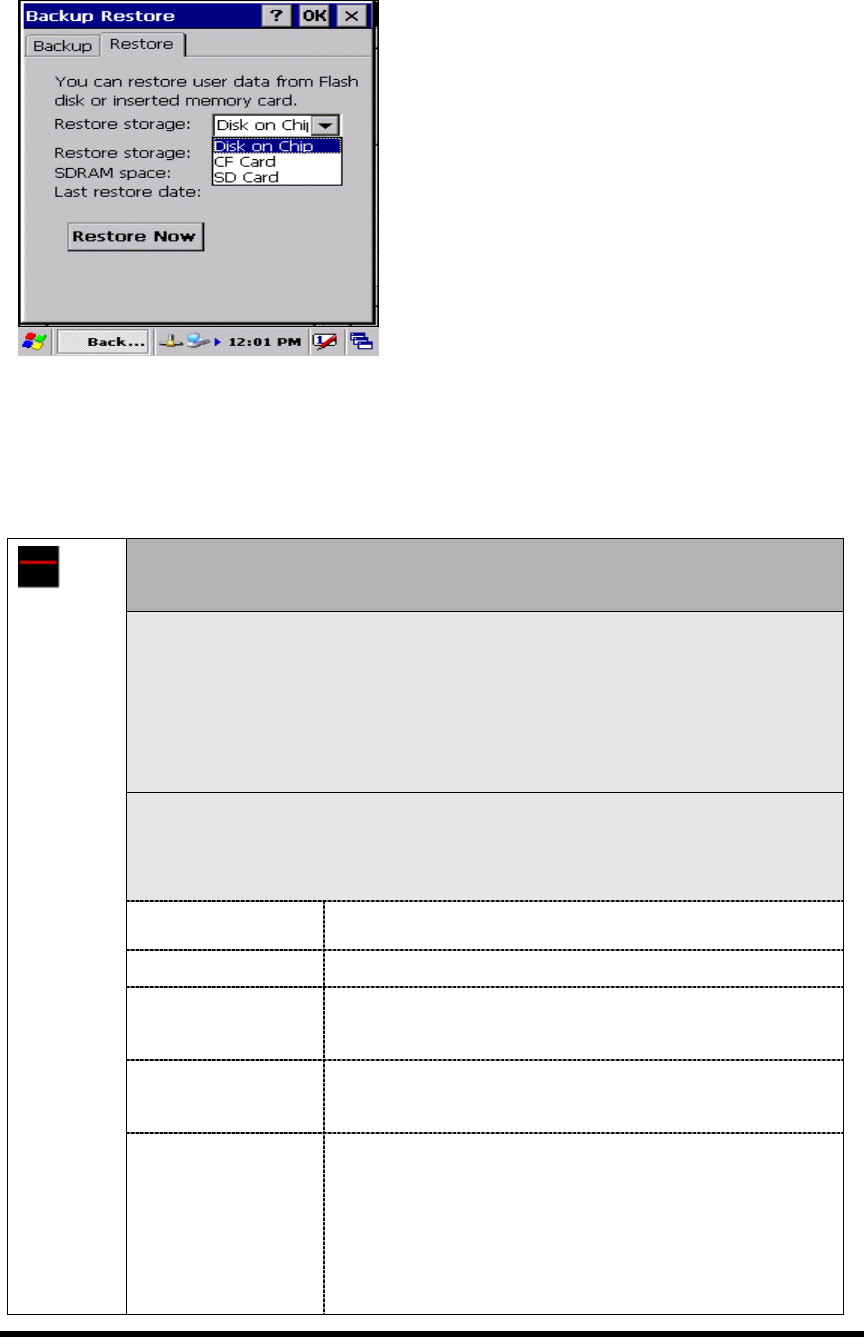
Figure 3-2-5
3.2.2 Bar Code Setting
Table 3-2(A)
There are three Tabs for scanner configuration setting: “BarCode”,
“Detail” and “Misc.”.
“BarCode” Tab(Figure 3-3-1 & Figure 3-3-2): Select the bar code
symbologies you plan to scan from the list. Tap to enable/disable the
desired symbologies.
Please note that it’s available barcode item with black words for built-in
engine, and it’s not available with grey words.
“Symbologies” Tab(Figure 3-3-3): Select the desired bar code
symbology from the pull-down list and complete the fields.
Please see 3.2.3 Symbologies List for more detail information of each Bar Code.
Field Name Function/Operation
Symbology List
Select the bar code symbology from pull-down list
Enable
Tap/Enable this checkbox to enable the selected bar
code symbology.
Format
Two kinds of format can be selectable: “Standard” &
“ Full ASCII”
BarCode
Setting
Length
Min:2-80
Max:2-80
Not all symbologies have this option nabled.
Set the minimum and maximum lengths from
the up-down list in “Min” and “Max” items.
If the numbers are the same, acceptable bar
codes will only be that length.
P3-4